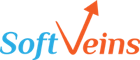What is Infusionsoft Decision Diamond?
Infusionsoft Decision diamond is a decision node (somewhat like in a flow chart) which appears on the campaign canvas when Infusionsoft knows, it needs some logic to proceed ahead. For example, if you link two sequence from a webform, the decision diamond appears and you can define your condition on the decision diamond. Based on your conditional logic, Infusionsoft will redirect the sequence automatically. There are several Infusionsoft decision diamond tricks which will help you to make it work according to your preference. The Infusionsoft decision diamond trick we will present today will help you understand the conditional flow.
What you can do with the Infusionsoft Decision Diamond?
Infusionsoft Campaign builder allows you to segment the contact based on tags, custom fields and contact fields. In simple words, you can direct your sequence based on the tag or custom field value or the contact fields value. Using decision diamond, you can send the contacts to sequence 1 or sequence 2 based on your conditional logic.
Take a look into the snapshot below. This campaign will direct the contacts with Tag one and Tag Two to Sequence for New Leads and the ones with Tag Three, Tag Four will direct the contacts to Sequence for Clients.

Common mistake with Infusionsoft Decision Diamond
Problem Statement
If the contact’s tag contains Tag One or Tag Two or Tag Three, they should flow in the sequence [Sequence for New Leads].
If the contact’s tag doesn’t contains Tag One or Tag Two or Tag Three, they should flow in the sequence [Sequence for Clients].
While assisting our clients across the world, one of the common mistake we’ve found while using conditions on Infusionsoft Decision Diamonds.
Decision diamond allows you to define the rules. Decision diamond are great option for you if you know the values or the criteria on where to redirect the communication. Even though it’s a great feature to segment the conditional flow, it’s little confusing too. One of the common mistakes that people make is the following:

If the Contact’s Tags contains Tag One OR Tag Two OR Tag Three then redirect to Sequence for New Leads
If the Contact’s Tags doesn’t contain Tag One OR Tag Two OR Tag Three then redirect to Sequence for Clients.
Infusionsoft decision diamond trick
In the example above, A contact with Tag One will end up in both the sequences. That’s not what you have been expecting, right? Let’s fix this now:
Tip: While using doesn’t contain, you should use AND instead of OR.
So now it should look like:

If the Contact’s Tags contains Tag One OR Tag Two OR Tag Three then redirect to Sequence for New Leads
If the Contact’s Tags doesn’t contain Tag One AND Tag Two AND Tag Three then redirect to Sequence for Clients.
Now, A contact with Tag One will end up on the first sequence.
Soft Veins also helps you to manage your Infusionsoft account and administering them. Let us know, if you want us to solve your Infusionsoft related problems.